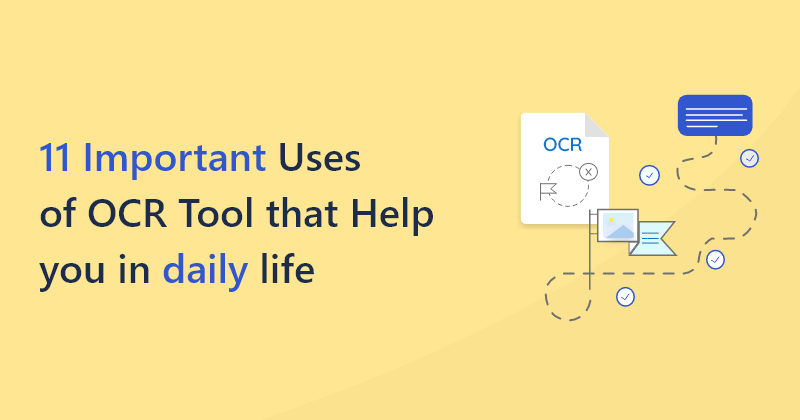How Do You Convert Scanned PDFs To Word Editable Documents?
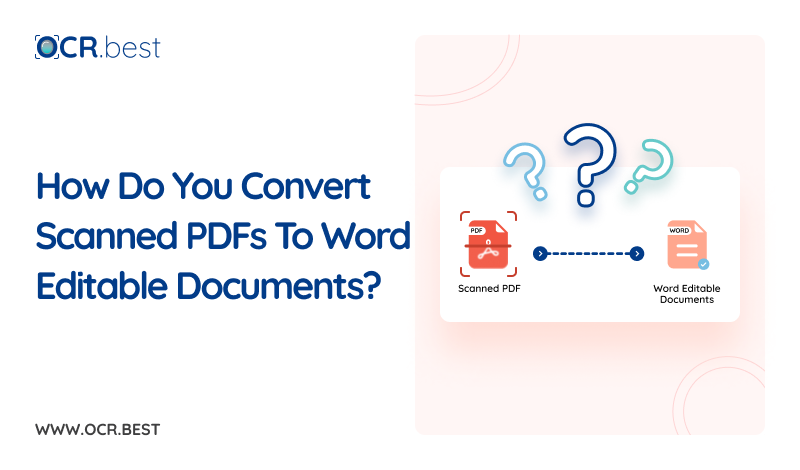
Nowadays, converting documents from one format to another is essential for efficient workflow. Mainly, converting scanned PDF documents to editable Word files is a common requirement for professionals and students alike.
This process is made possible through Optical Character Recognition (OCR) technology that allows for the text within images or scanned documents to be extracted and converted into editable text formats.
In this article, we will guide you through the process of using OCR.best to convert your scanned PDFs into Editable Word documents that you can edit with ease.
Steps of Converting Scanned PDF to Word Editable Document
Converting non-editable PDF files to Word format is quite a simple and straightforward process. Follow the steps below for a smooth conversion.
1. Go to the OCR.best Website
The first step in this process is to navigate to the OCR.best website. This platform offers a straightforward and user-friendly interface that simplifies the conversion process.
2. Preparing Your Scanned PDF
Before you upload your document to the OCR converter, ensure that your scanned PDF is clear and legible. The quality of the scanned document can impact the accuracy of the conversion.
3. Uploading Your File in PDF to Word Converter
Once you're on OCR.best, Go for PDF to Word converter and upload your scanned PDF. You can drag and drop your file into the designated area to select the PDF from your system.
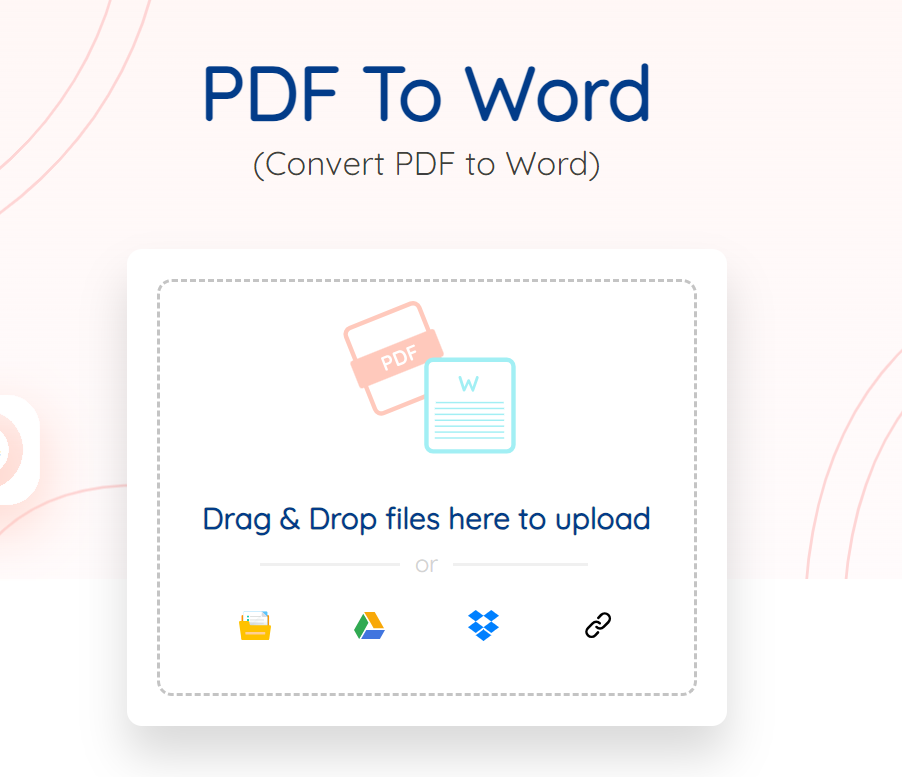
4. Converting Your PDF to an Editable Word Document
After uploading your document, you'll need to verify the CAPTCHA to proceed. This step is crucial for the security of your data.
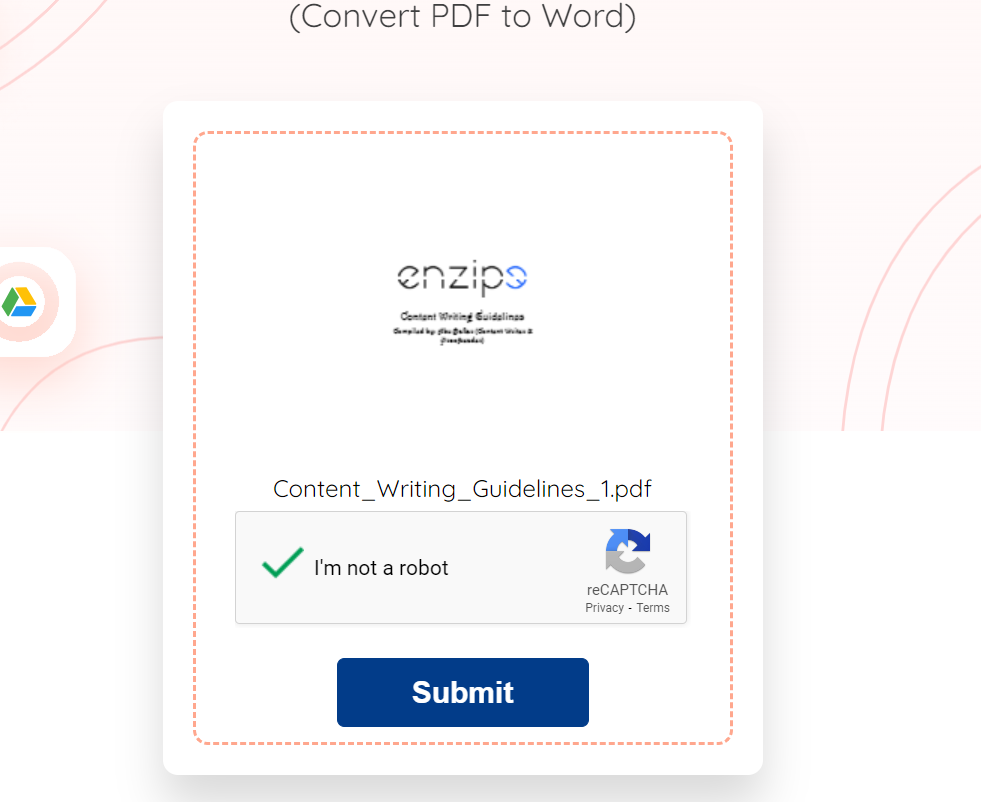
Once verified, click the 'Submit' button to start the conversion process. OCR.best's powerful OCR technology will scan your PDF, extract the text, and convert it into a Word document.
5. Downloading Your Editable Word Document
Upon completion of the conversion, you can download the Word document. This file is now editable, and you can make any necessary changes directly in Microsoft Word.
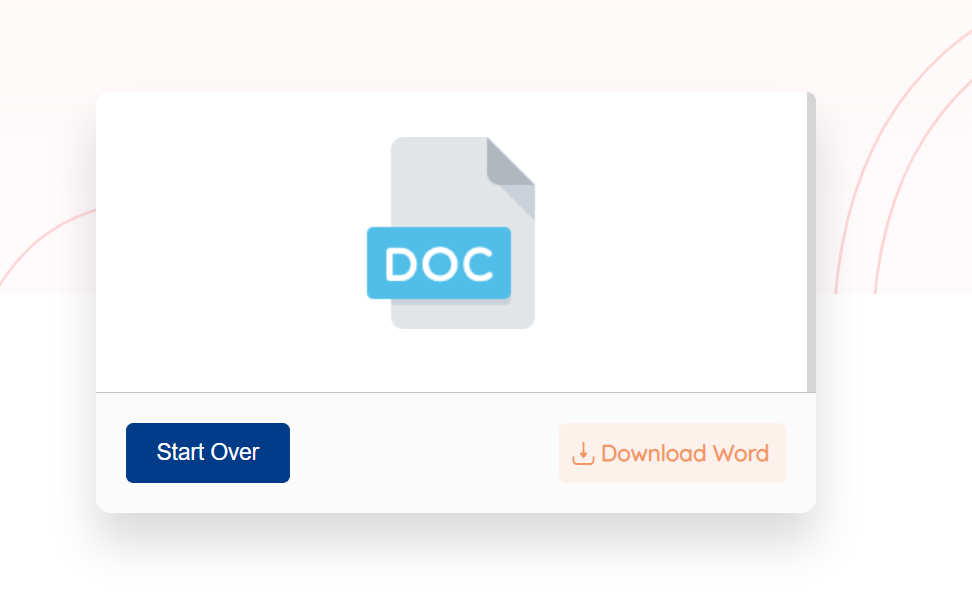
Key Features of OCR.best PDF to Word Converter
· User-Friendly Interface
OCR.best is designed to be simple and intuitive. You don't need any technical skills to use this tool, making it accessible to everyone.
· Drag and Drop Feature
The drag-and-drop feature allows for easy uploading of your PDFs, streamlining the process and saving you time.
· No Limitation on Conversions
Unlike some other tools, OCR.best does not limit the number of conversions you can make. This means you can convert as many PDFs to Word documents as you need, free of charge.
· Secure and Private
Security is a top priority at OCR.best. Your uploaded files are automatically deleted after some time, ensuring that your data remains private.
Benefits of Using PDF to Word Converter
Time-Saving and Efficient
Converting PDFs to editable Word documents with OCR.best is a quick process that saves you the time and effort of retyping documents.
Direct Editing in Word
Once your document is converted, you can edit it directly in Word without any additional steps.
Reduced File Size
The conversion process often results in a reduced file size, as only the text is extracted, leaving behind any images that may have increased the size of the PDF.
Bottom Line
Converting scanned PDFs to editable Word documents is a breeze with OCR.best. The platform's OCR technology ensures accurate conversions, while its user-friendly interface makes the process accessible to all. Whether you're a professional, a student, or someone who needs to edit a document quickly, this tool is invaluable.
FAQs
What is OCR, and how does it help with PDFs?
OCR stands for Optical Character Recognition. It can extract text from scanned documents so you can edit that text in a program like Word.
Can I edit a scanned document without converting it?
Not really. Scanned documents are like pictures of words, so you can't change them until you use OCR to turn the picture into text you can click and type on.
Will the converted document look exactly like my PDF?
Mostly, yes. The conversion tries to keep the same layout and text style, but sometimes, it might look a bit different, especially if the original PDF has lots of fancy formatting.
What if my scanned PDF has images and text?
The OCR will focus on the text. It'll convert scanned document into editable text, but usually, you'll have to handle the images separately.
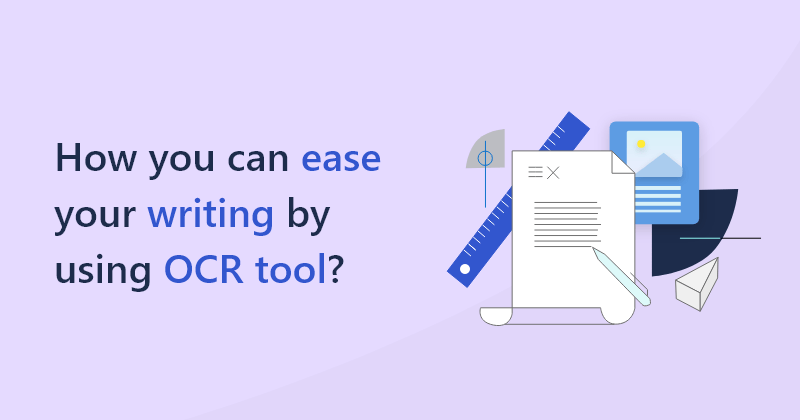
_and_How_it_Work-min1.png)